🛒 Order Management
🔹 Item Selection & Customization
- When you click on an order item, the Order Details page opens.
- You can select extras and customizations (e.g., cheese, toppings, sides).
- Tap the Add to Cart button to add the item.
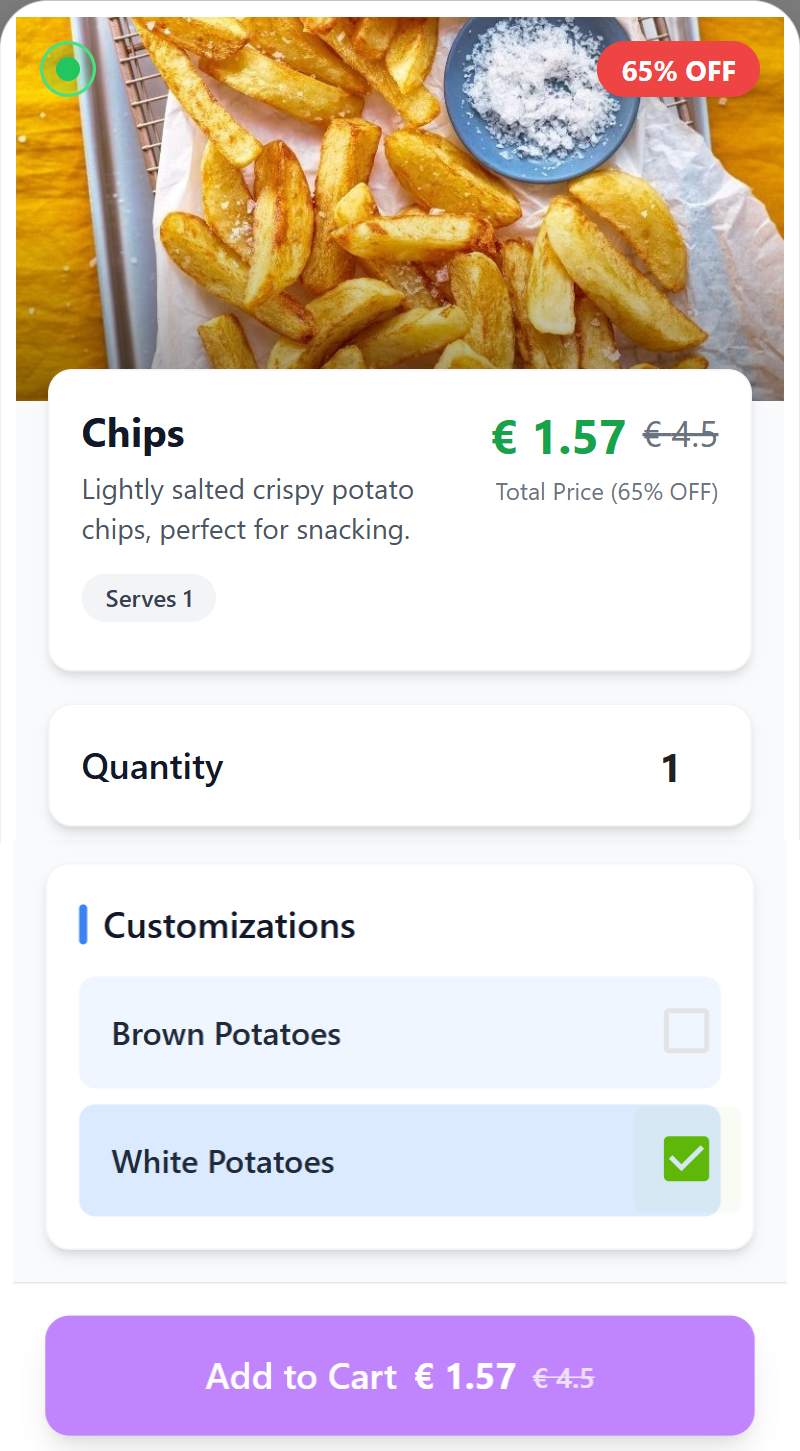
🔹 Cart Access
- After adding, you will see:
- A bottom link to view cart.
- A cart icon in the ribbon showing the item count.
- Clicking either the cart link or the cart icon opens the Cart page.
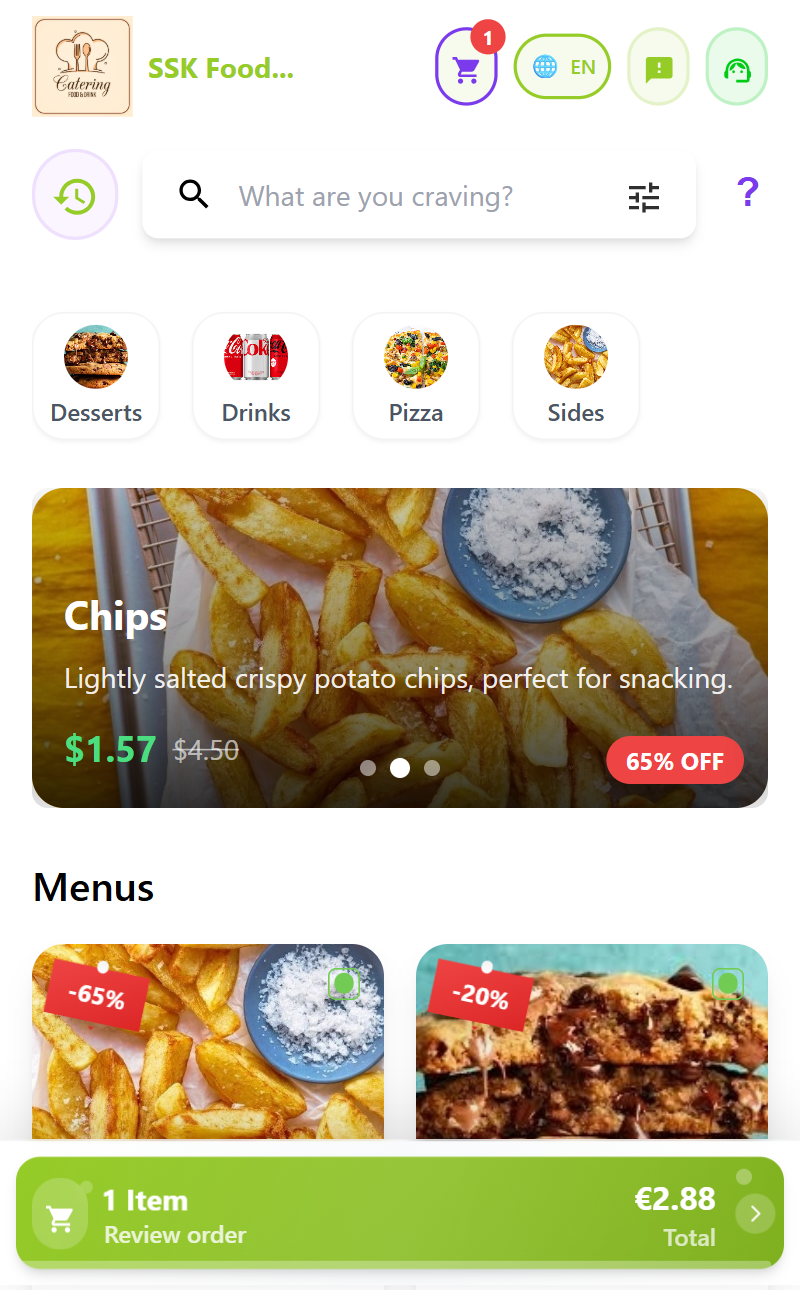
🔹 Cart Page Options
- Add more items to your cart.
- Choose your order type:
- 🛵 Delivery
- 🥡 Takeout
- 🍽️ Dine-In
- Select your payment method.
- Write special instructions for the chef (e.g., dietary requirements).
🔹 Order Summary & Verification
- The cart shows a detailed summary of your order.
- You must verify your identity before proceeding.
- Tap the Place Order Now button to continue.
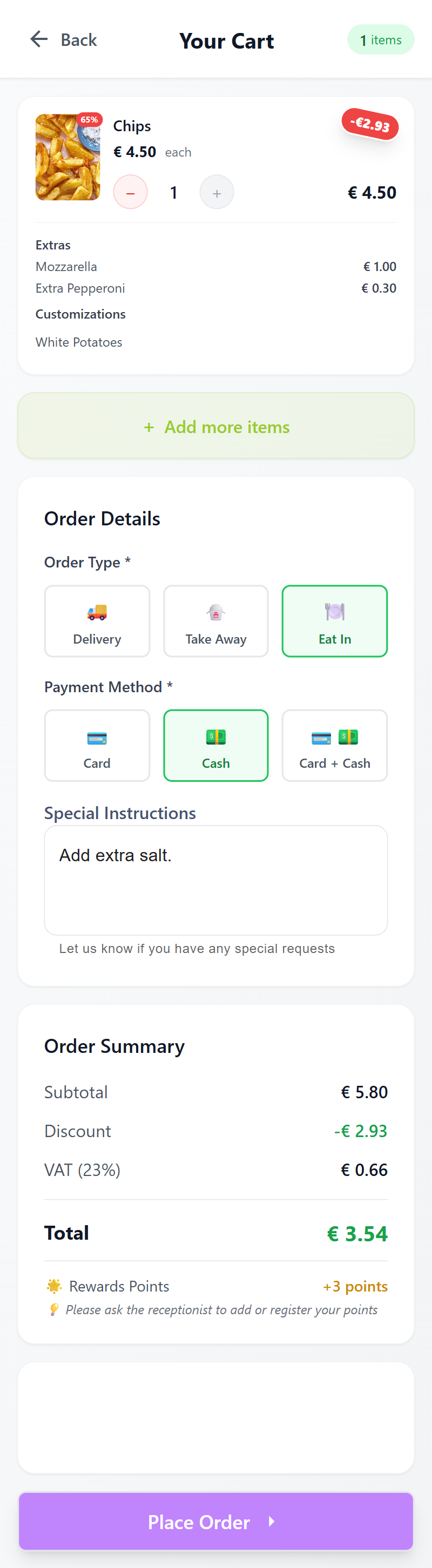
✅ Order Success
- After confirmation, you are navigated to the Order Success page.
- From here, you can return to the Main Orders page to track or browse more items.
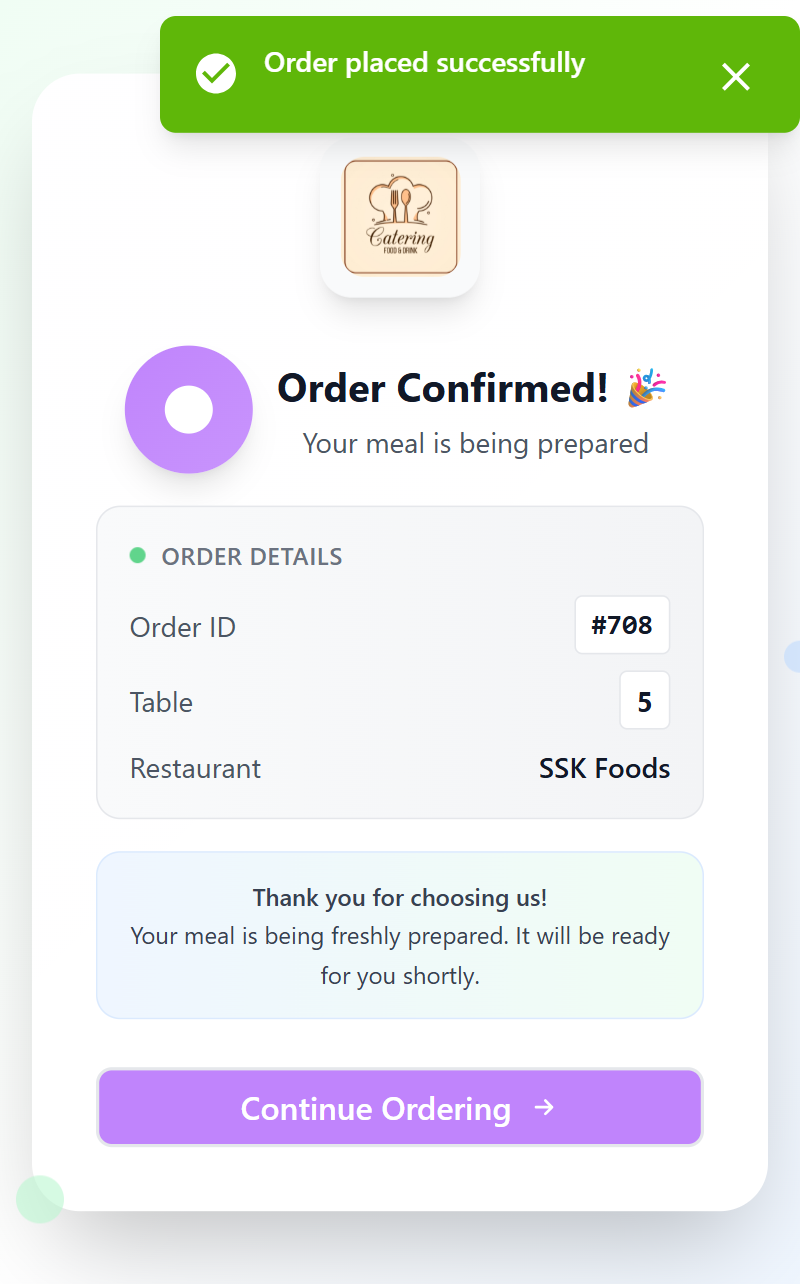
🔔 Order Status Notifications
- If you allow notifications, you will receive real-time order status updates (e.g., Order Confirmed, Being Prepared, Out for Delivery, Completed).
- This keeps you informed without needing to refresh or check manually.
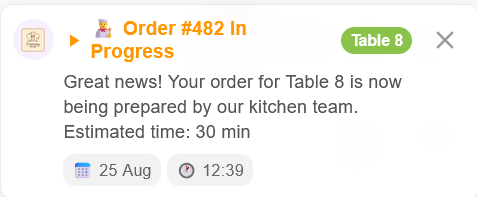
📞 Contact Support
For technical issues, feedback, or inquiries, our support team is here to help:
- 📧 Email: support@scantoserve.online
- 📞 Phone: +353 894594949 — Available Monday to Friday, 9 AM to 6 PM (GMT).
Thank you for using the ScanToServe App! We’re committed to making dining effortless, enjoyable, and interactive.