🍽️ Introduction
Overview
Welcome to the ScanToServe, your all-in-one digital dining companion. Simply scan the QR code at any restaurant table to access the menu instantly. From browsing dishes to customizing orders, requesting assistance, and receiving live updates, the Order Management App makes dining faster, smarter, and hassle-free.
✨ Key Features
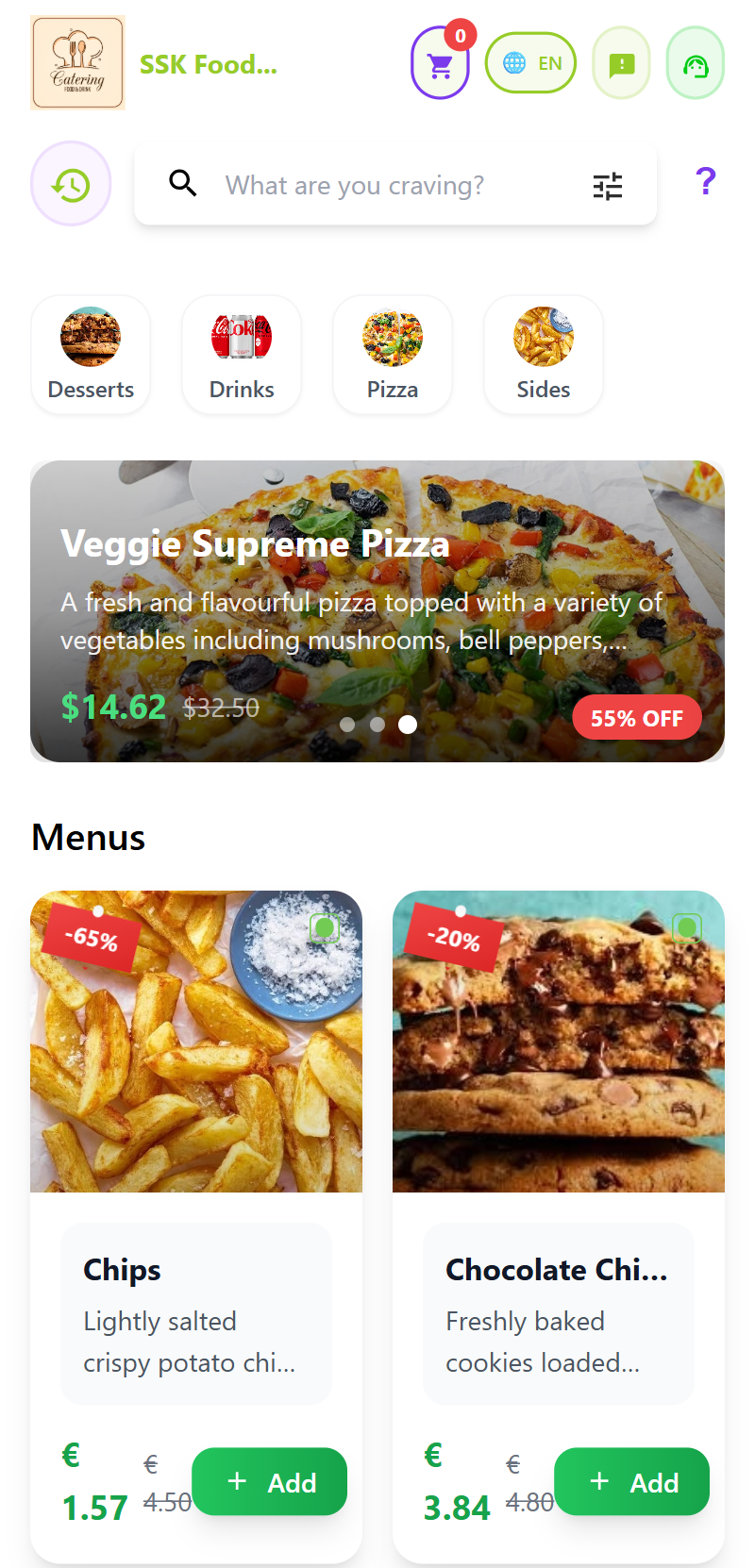
📖 Digital Menu
No more paper menus — enjoy an interactive digital menu at your fingertips.
- Browse Menu: Explore the full restaurant menu with high-quality images and detailed descriptions.
- Categories & Filters: Filter items by cuisine, dietary needs, price, popularity, or category (e.g., Starters, Main Course, Desserts, Drinks).
- Search: Instantly find dishes using keywords or ingredients.
🍴 Ordering & Customization
Take control of your meal with fully customizable orders.
- Add to Cart: Tap on items to add them to your order.
- Customize Dishes: Select portion sizes, spice levels, add-ons, toppings, or cooking preferences.
- Discounts & Offers: See ongoing promotions, loyalty rewards, and discounts applied in real time.
- Order Summary: Review your cart before checkout.
📲 Real-Time Order Management
Track every step of your order right from your phone.
- Live Updates: Receive instant updates when your order is being prepared, cooked, and served.
- Order History: View all your past orders for easy re-ordering.
- Notifications: Get web push notifications for order status changes (even when the app is minimized).
🙋 Request Assistance
Need help without waving down staff? Use the Assistance Button.
- Request a waiter for water, bill payment, menu clarification, or special needs.
- Get notified when your request is acknowledged by the staff.
💬 Feedback & Ratings
Help restaurants improve by sharing your experience.
- Submit Feedback: Rate food, service, and ambience.
- Quick Surveys: One-tap response options for faster reviews.
- Anonymous Feedback: Option to submit without sharing your identity.
📲 How to Use
1. Scan QR Code
- Open your phone’s camera and scan the QR code placed on your table.
- You’ll be redirected to the restaurant’s digital menu site instantly.
2. Browse Menu
- Navigate through categories or use the search bar to find your favorite dishes.
- Apply filters such as vegetarian, vegan, gluten-free, spicy, or under €10.
3. Customize & Add Items
- Tap on a dish to view details and customization options.
- Select portion, add extras, or remove ingredients before adding to your cart.
4. Place Your Order
- Review your cart and confirm your order.
- Discounts and offers will be automatically applied.
5. Track Order Live
- Watch your order progress: Received → Preparing → Ready → Served.
- Get real-time web push notifications on updates.
6. Request Assistance
- Tap Assistance for instant support from staff (e.g., need bill, extra cutlery, or help with order).
7. Submit Feedback
- After your meal, quickly rate food and service.
- Optionally, add detailed comments.
❓ Troubleshooting & FAQs
❌ Can’t Scan QR Code?
- Solution: Ensure your phone’s camera has permission to open links. If not, open the restaurant’s short link manually (usually printed near the QR code).
🔄 Order Not Updating?
- Solution: Ensure notifications are enabled in your browser. Refresh the app to sync order status.
📝 Menu Not Loading?
- Solution: Check your internet connection. If the issue persists, inform the restaurant staff to confirm QR setup.
📞 Contact Support
For technical issues, feedback, or inquiries, our support team is here to help:
- 📧 Email: support@scantoserve.online
- 📞 Phone: +353 894594949 — Available Monday to Friday, 9 AM to 6 PM (GMT).
Thank you for using the ScanToServe App! We’re committed to making dining effortless, enjoyable, and interactive.