🔎 Browse Menu
📱 Mobile Notifications Permission
- To receive real-time order status updates on your mobile device, you need to allow notifications.
- If you allow notifications, you will get alerts like Order Confirmed, Being Prepared, Out for Delivery, Completed.
- If you deny notifications, you wont receive these updates on your device and will need to check the app manually.
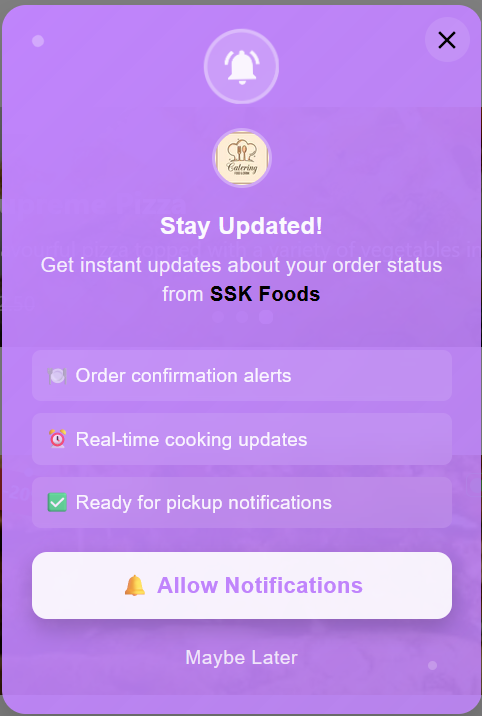
Overview
The Browse Menu feature gives users a complete, interactive experience for exploring dishes before placing an order. From detailed nutritional values to dietary information and sustainability insights, users can make smarter choices while dining in, taking out, or ordering delivery.
✨ Key Features
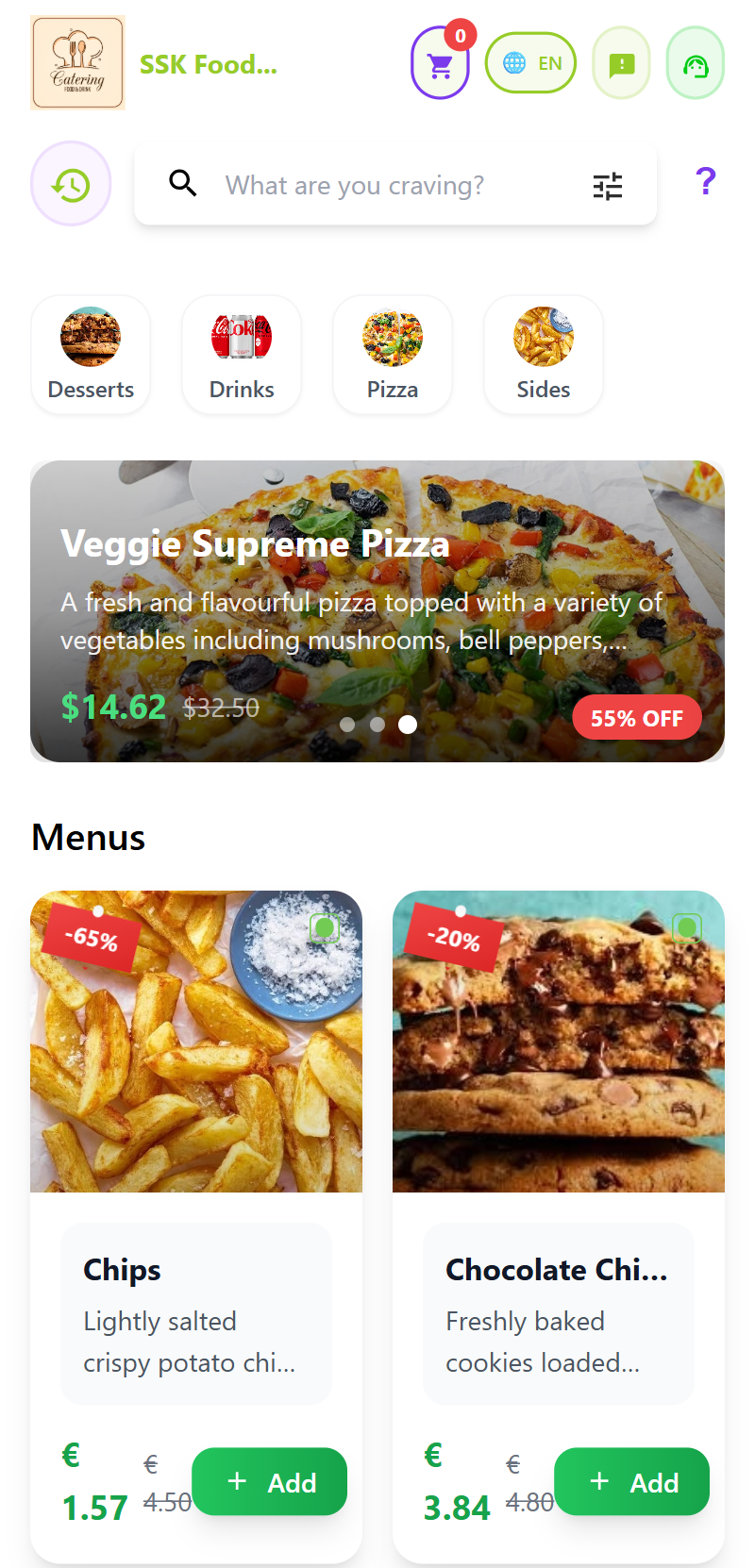
🍕 Order Details Page
When you tap on a menu item (either image or description) from the menu screen, you’ll be redirected to the Order Details Page.
Example Order Information:
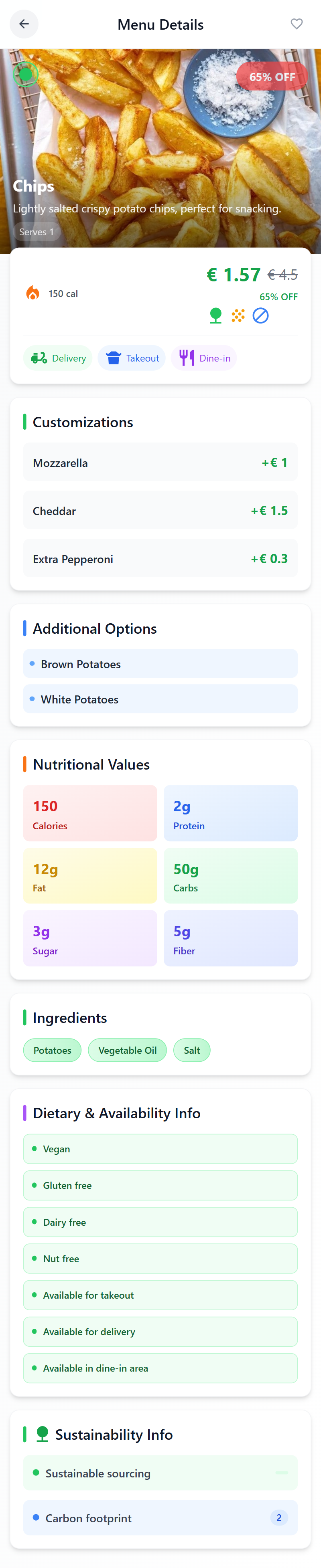
🔍 Filters & Search Options
The app provides advanced filtering in the search box so users can refine their browsing.
Filter Options:
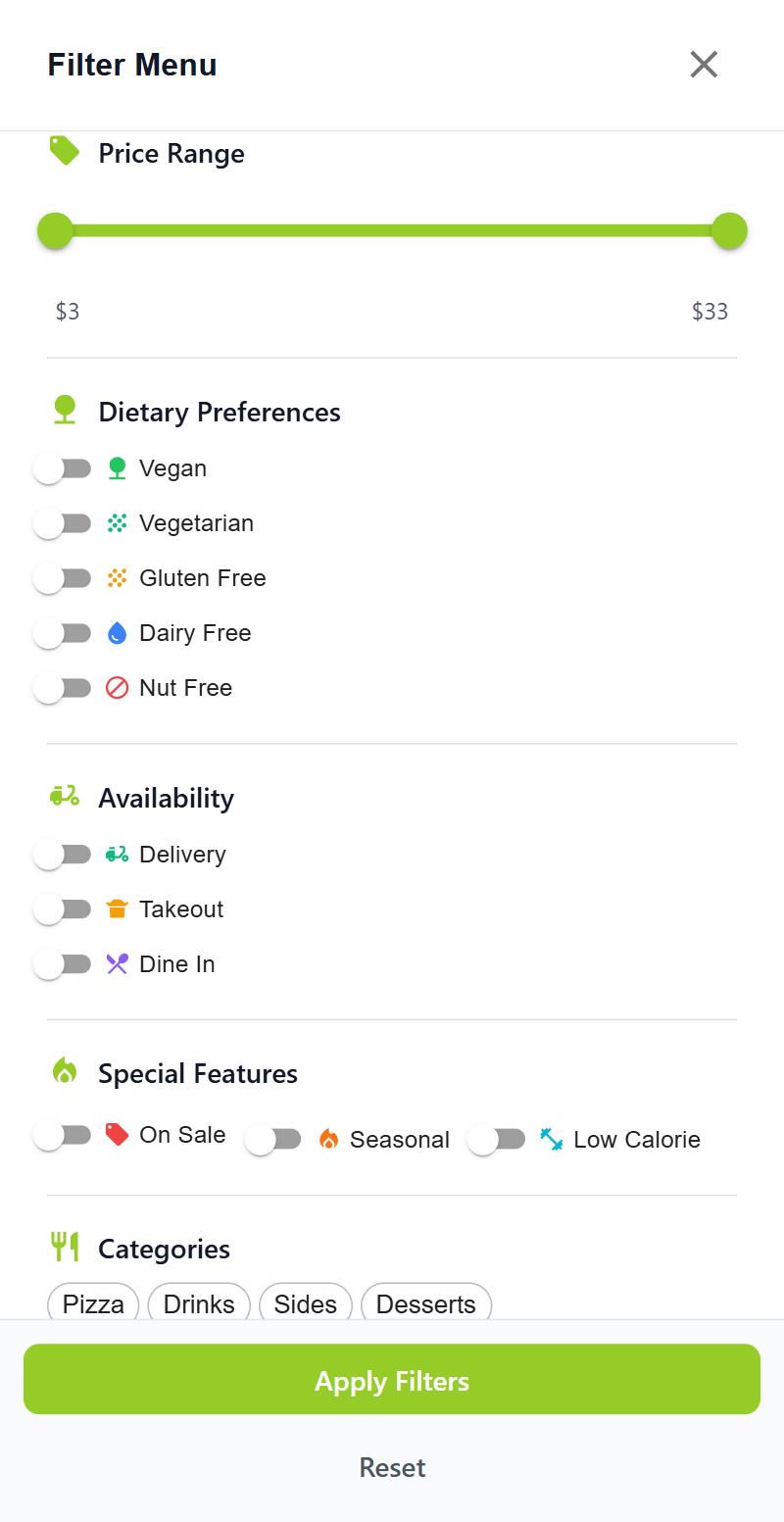
🆕 Latest Offers
When filters or categories are applied, the app automatically surfaces latest offers from the restaurant catalog:
- Flash discounts
- Combo meals
- Seasonal promotions
- Newly added menu items
📲 How to Use
1. Open Menu
- From the home screen, tap Menu to view available items.
2. Select an Item
- Tap on either the image or description to open the detailed order page.
3. View Details
- Check calories, ingredients, dietary preferences, sustainability, and available customizations.
4. Filter Search
- Use filters to narrow results by price, dietary needs, availability, or categories.
- Apply multiple filters at once for precise results.
5. Check Latest Offers
- Browse the “Latest Offers” section to discover discounts and seasonal specials.
6. Reset Filters
- Tap Reset All to clear filters and return to the full menu.
❓ Troubleshooting & FAQs
❌ Can’t See Filters?
- Solution: Ensure you’ve tapped the search bar. Filters appear below search options.
🔄 Prices Not Updating After Filters?
- Solution: Refresh the menu list or reset filters to see the latest catalog.
📝 Discounts Not Showing?
- Solution: Some discounts are time-sensitive or limited to dine-in/delivery. Double-check the availability options.
📞 Contact Support
For any issues related to browsing or filtering orders:
- 📧 Email: support@scantoserve.online
- 📞 Phone: +353 894594949 — Available Monday to Friday, 9 AM to 6 PM (GMT).
Enjoy browsing orders with the ScanToServe App — where details, nutrition, and discounts are always transparent!